Everyone has gone through that situation of having charged the cell phone and running out of battery in a few hours, even without having browsed the device . The battery is practically what gives life to the cell phone and it is not always that we are prepared for the unexpected with a charger in hand. That’s why we’ve prepared a tutorial for you to find out which apps may be consuming more energy on your device.
There are a few reasons why your cell phone battery isn’t lasting that long. One of them is the famous “addicted battery”, when we play with the cell phone while it is charging, heating up and damaging its battery. In addition, of course, to the lifetime of the rechargeable device, which becomes less effective over time.
However, the problem can also be something simple and alleviated when we put very consuming apps in the background, saving the exaggerated energy expenditure .
Both Android and iPhone (iOS) have built-in tools to monitor battery usage. The following tutorial was carried out on an iPhone 7 (software version 14), but you can also find the way on other phones via the “Settings” tab.
Read more!
- Learn how to cancel your Amazon Prime subscription
- Learn how to manage Google Assistant notifications on your device
- Instagram Reels: How to use Voice-over in video recordings
How to find out which apps consume the most battery on my mobile?
1. Go to “Adjustments” and scroll to the “Battery” option;

2. Scroll the screen and see which apps have been consuming the most power on your phone. You can choose whether you want to view “Last 24 hours” or “Last 10 days” usage. You can also filter to “Show battery usage” mode, which indicates the percentage of how much the app is consuming, or “Show activity”, which will show the time you are spending on the app;

3. To conserve battery life, you can prevent an app from using the phone’s power when it’s in the background, that is, when it’s not being used but is still working with updates or downloads.
To do this, go to “General” in “Settings”, then “Update in background” and disable the selector key for the apps that should only work when you access them.
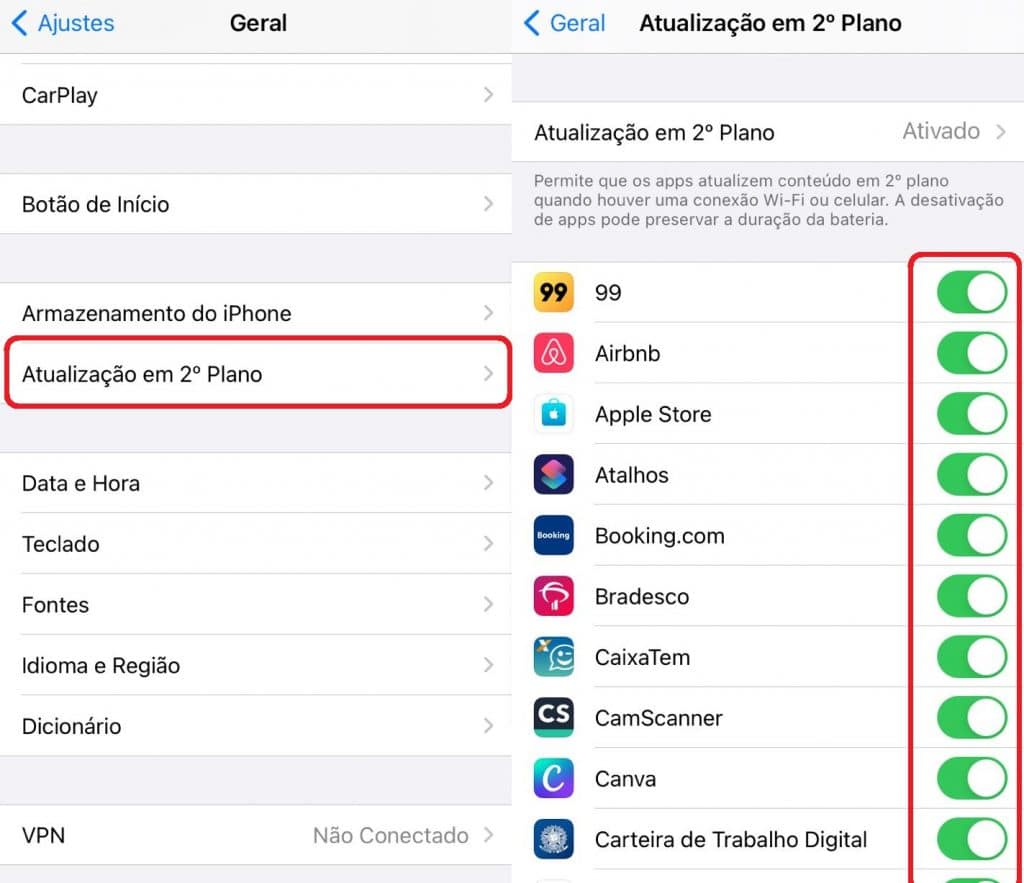
Have you watched our new YouTube videos ? Subscribe to our channel!