Anyone who uses Google Assistant on Android devices knows how the tool’s notifications can be annoying. That’s because Google’s voice assistant not only responds to user input, but also acts proactively — depending on the managed settings, of course.
As users could not control all notifications displayed by Google Assistant, Google decided to implement a form of personalization so that each person can manage the information displayed.
The change started in February but was only available to a few users. Google has now expanded the personalization of its voice assistant notifications and the feature is available on most Android smartphones and tablets .
If you’d like to customize your notifications so that Google Assistant displays only the information you deem necessary, follow the step-by-step instructions below.
Read more:
- How to recover lost notifications on Android
- How to disable notifications of “a contact has entered Telegra m”
- How to get notifications from Instagram lives
How to manage Google Assistant notifications
To open Google Assistant on your device, say “Ok, Google” or press and hold the “Home” button. Once that’s done, click on the compass icon, located in the lower right corner of the screen.

Tap the avatar icon and enter “Settings”.

Scroll down until you find the “Notifications” tab.

Notification options by email or phone will be displayed . However, to check the other Google Assistant notification types, tap “View all smartphone notification types”.

Once this is done, the options “Hints and Suggestions”, “Subscriptions”, “Help with Tasks”, “Reminders”, “Extended Responses”, “Partner Services”, “Smart Home Updates” and “How to get there” will be displayed.
In “Help with Tasks”, for example, it will be possible to activate or deactivate notifications of account reminders, order delivery status, due date reminders, celebrations, among others.
It is worth entering each of the tabs and customizing notifications according to needs.
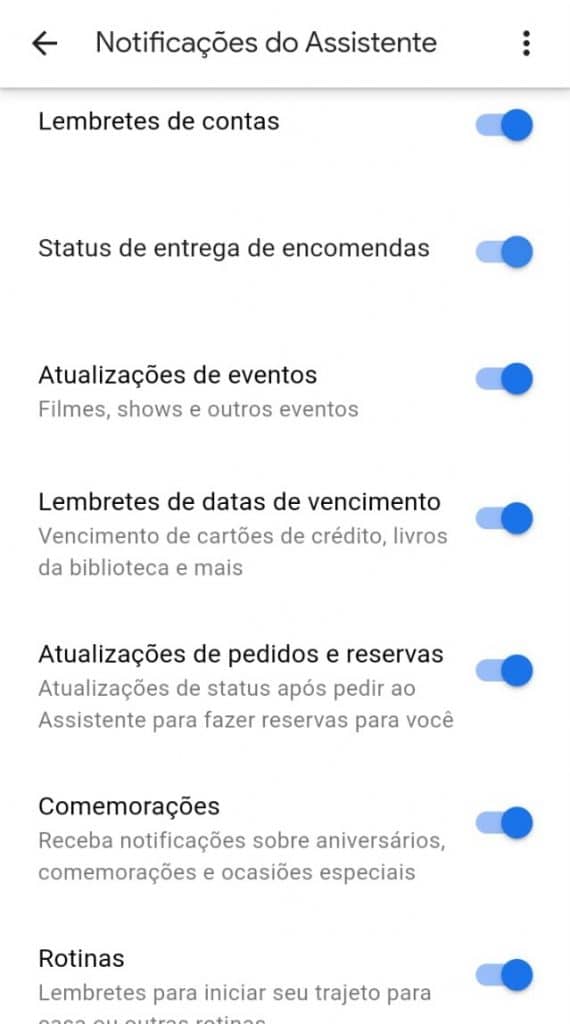
After managing all notifications, the tool will save the settings and must act within the established limits.
Source: Xataka Android